It’s time to talk about GNOME 3.6.
I’m more excited about this release than any since 3.0. The list of major updates is impressive: new message tray, updated Activities Overview, lock screen, integrated input sources, accessibility on by default, new Nautilus. Then there are all the small changes: new style modal dialogs, bags of improvements to System Settings, a new Empathy buddy list, SkyDrive support, natural scrolling, new backgrounds, an overhauled Baobab… the list goes on and on.
Make no mistake: 3.6 is a major upgrade to GNOME 3. I’ve been testing it for a while now, and switching away from my development environment feels like a big step down. A huge amount of work has gone into this release, and it has been targeted at key aspects of the GNOME 3 user experience. We’ve done a lot, and we’ve made our work count.
So, without any further ado, let’s look at a few of the bigger features in detail…
Message Tray
In conception, the GNOME 3 notifications system hits all the right points, in my opinion: give a non-intrusive indication when there is a new notification, let someone inspect it further and respond in place, and provide a place where notifications can be reviewed and interacted with.
There were, however, issues with the execution of the GNOME 3 notifications model. Accessing the tray was fiddly, the hot corner caused a lot of accidental triggers, and the action to close a notification bubble was also non-obvious. We observed all of these issues during testing, and it was something that we received a lot of feedback on. Well, we listened, and we came up with something better.
The new tray is clearer, better looking, and easier to interact with. It keeps the same schema in place, but it refines the execution so that it is less error-prone and more satisfying to use.
Instead of overlapping the viewing area, the new tray slides the view up, suggesting that it is in the background, beneath the normal plane of interaction. The items in the tray are also bigger, clearer, and don’t move around, making them easier to interact with.
The way that the tray is triggered has also been changed. The hot corner – which many people had problems with – has been replaced. Instead, the whole of the bottom screen edge now acts as a trigger area; letting the mouse rest there for a short period will cause the tray to appear. We plan to improve this behaviour in subsequent releases, so that a certain about of pressure against the screen edge is required to open the tray (we need to wait for changes down the stack before we can achieve this).
There are quite a few other changes to notifications included in 3.6. We’ve tweaked the behaviour of the notification popups to make sure that people don’t miss them. Close buttons have been added, and the online status of contacts is now indicated with an icon. Altogether, these should make the tray and notifications more effective and easier to use.
Activities Overview
The Activities Overview has been evolving ever since development work began on GNOME 3, and it has been getting better with every release. 3.6 includes some significant changes in this area. In total, these changes result in the overview having greater integrity, as well as improved usability.
Applications can now be accessed using the grid button in the dash, rather than by clicking on the applications tab. This improves the layout of the overview, and enables us to highlight the all-important search bar. It also addresses an issue that we saw when observing people use GNOME 3, where the applications button sometimes went unnoticed.
These layout changes make a big difference to the overall experience.
Lock Screen
This is a big one, and it is something that has been on the drawing board for a while. The lock screen has a single primary aim: to provide useful functionality when the screen is locked. Right now, this means we:
- show the time and date in nice big letters, so you can see it when not directly in front of the device
- allow pausing and skipping media playback, as well as changing the volume
- display notifications, so that you can see what is happening even if the device is locked, and you can get a summary of what you’ve missed when you return to your machine (you can turn this off if you have privacy concerns, and we plan to add extra configurability in the future)
You shouldn’t have to enter a password in order to pause a song that you are playing, and you shouldn’t have to dig around your machine to see what has happened while you are away. With the lock screen, you no longer have to.
The new lock screen also accomplishes several secondary goals. It creates a much smoother and more satisfying login experience. Creating the lock screen, we wanted to make something that feels nice to use, and which sets the tone for your encounter with the device. To that end, we’ve given the lock screen a nice, tactile quality. The screen is designed to resemble a curtain, or a shield, that is removed to reveal the login screen beneath. That suggestion of layering and physicality enhances the experience of using GNOME 3, and is a pattern that is being introduced in other places.
Input Sources
The input sources work that will be arriving in 3.6 marks a watershed for GNOME. In the past, if someone wanted to use a different input source for text input, such as inputting Japanese or Simplified/Traditional Chinese, they would have to rely on an add on, and the experience was usually poor and badly integrated. From 3.6, this will change: we’ve integrated input methods directly into GNOME. A range of input sources will be accessible from System Settings, just like any other language option, and will only take a few clicks to set up.
Making this kind of functionality Just Work is an important part of the GNOME project’s mission: usable, free software for everyone. It is also about taking responsibility. GNOME 3 should work for people using different languages. It is our job as a community to make sure that our technologies work for everyone, and to welcome new people into our community rather than leaving them to build their own solutions elsewhere.
The functionality that is arriving in 3.6 will be a platform for the future, and there is plenty of work still to do. It has involved some changes to the way that keyboard configuration happens in general. If you have tweaked your keyboard layout in the past, make sure that you check the release notes (when they arrive) for guidance on how this area has changed.
Accessibility on by default
This is another milestone, and is something that we have never managed to do in the whole of GNOME’s history. From 3.6, accessibility will be on by default. That means that the full range of assistive technologies will always be easily accessible. If you ever need a screen reader, it will be within reach.
Again, this is a big achievement which speaks to the values and the goals of the GNOME project. It is something that we have never managed to do before. GNOME is growing up.
Improved Files Application (aka Nautilus)
After a period of little change, Nautilus has got some serious attention this cycle. The list of new features is pretty awesome:
- Real search, that actually works!
- A new section showing recent files (not included in the screenshot here – I suck at building development software)
- Updated and improved UI, including a new toolbar and a much nicer sidebar
- Better content presentation, with new view defaults and less noisy date formats
- Improved menu organisation
- The titlebar is now hidden when the window is maximised, giving more screen space to the content
- New Move To and Copy To workflow, which provides a great alternative to drag and drop or cut/copy and paste
- Quick creation of new folders with the New Folder with Selection option
Some of these improves are huge wins for the user experience. The fact that we have gone so long without working file search is just embarrassing. Thankfully that is behind us now, and we can actually claim to have a modern file browser.
If you want more information about the rationale behind the changes to Files, check out Jon’s extensive blog post on the subject. Matthias has also written a nice piece about the history behind these changes.
Outro
There is plenty more that I could talk about for this release, but I’ll leave that job to the release notes. There’s actually one thing that I have been involved with and am sorely tempted to talk about (hint: it’s a new application), but should let the developers write about that. 🙂
This release shows how energetic the GNOME community is at the moment, and how focused they are on improving the GNOME 3 user experience. Seeing everything that’s going on makes me wonder which planet some of the doom-mongers are on. It’s certainly not a place I’m familiar with.

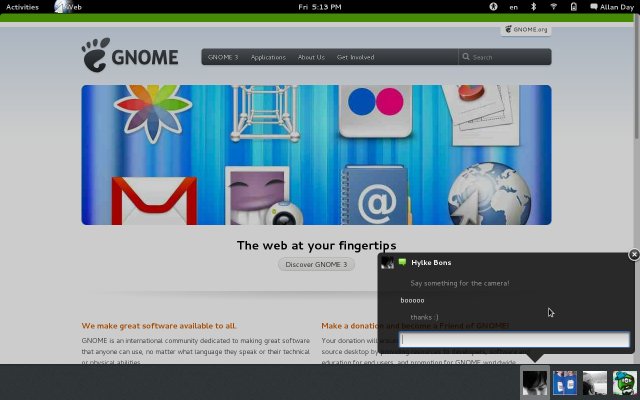





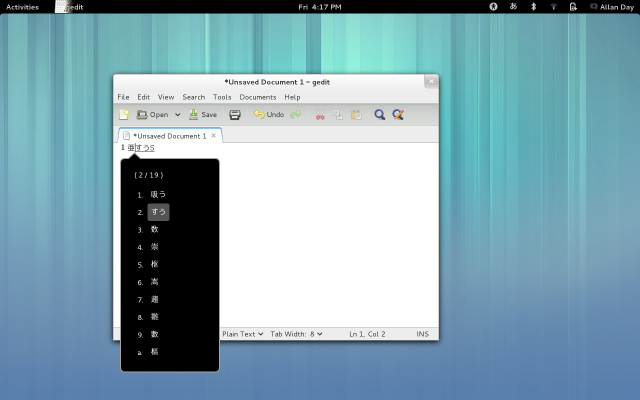
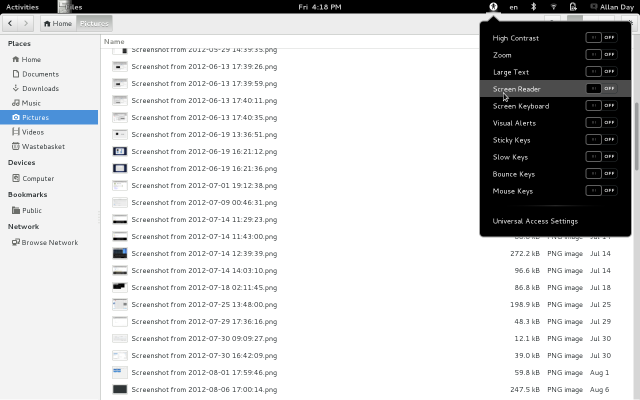
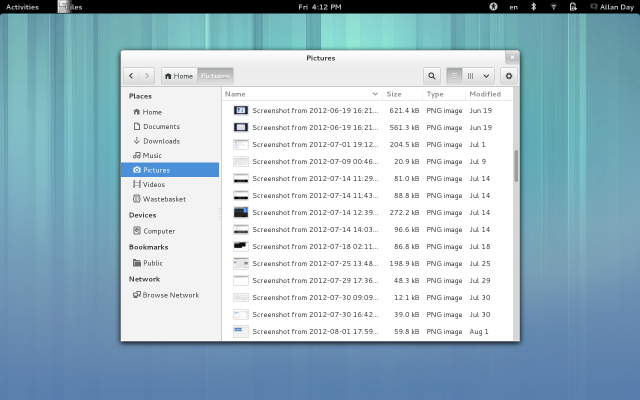
Thanks a lot! The improvements do sound great.
Just asking, is it possible to shrink items in GNOME? Everything looks a little bit too big.
One ‘easy’ fix I can think of is reducing the font sizes in Advanced Settings (gnome-tweak-tool). Of course, width is a different story altogether- you could use xrandr to fake a higher resolution so everything appears smaller, but that’s pretty major. A different theme may make certain widgets appear narrower, as well.
Of course, I don’t know everything on the subject, but I’ve never heard of an official, central way to reduce the size of all widgets in GTK or GNOME.
Many types of notifications are both privacy-sensitive and allow access to functionality that the user might not want accessed without a password (such as IM). Rather than requiring the user to opt out of this, what about making individual notifications opt-in? Just as a media player knows that you might want to pause while locked (and doesn’t reveal any otherwise hidden information by telling you what’s currently blaring out of the speakers), the application presenting a notification knows whether the information is sensitive or not, and can potentially present a non-sensitive alternative to sensitive information for use on the lock screen. “Download done”: not sensitive. “Done downloading storename-itemname-gift-receipt.pdf”: sensitive. Presence of a new IM or email: not sensitive. New IM or email sender or content: sensitive.
Alternatively, fix the few applications that present sensitive notification icons (such as the buddy icon of the person who talked to you rather than a generic IM client icon) to provide alternative non-sensitive icons for display on the lock screen. Consider the model of an Android phone: you can see the notification icons on the lock screen, but can’t see the actual notifications until you unlock. That model seems like a nice fit for GNOME3: as long as notifications provide an unrevealing version of their notification icon, you could just unconditionally display the notification icons on the lock screen.
Looks great — keep it up. I’m especially happy about “Power off” being visible by default. 🙂
One small nag: the drop shadow behind the user name on the login screen looks odd, especially as neither the avatar nor other text on the screen have a drop shadow.
I assume the application you mentioned in the outro was Boxes.
I’m wondering which new applications you are prioritizing for the next release — one thing that is sorely missing from Gnome is a good software center and a way to easily donate to open-source projects.
On the lock screen – it *looks* nice, but using it is a hell of a lot slower and more fiddly than the old system. I could unlock the old system before my monitor was even done powering up: hit monitor power switch, push mouse, type password, hit enter, done. Now I have to wait for the monitor to power up and then go find a slightly fiddly UI element and drag it somewhere – and on a 22″ screen in portrait orientation, it’s a hell of a long way to drag. Is there some sort of shortcut to avoid this annoying work?
Yes, there is a shortcut! You can hit the “Esc” key instead to jump directly to the password screen.
Also, you don’t need to “go find a slightly fiddly UI element”. You can drag anywhere on the screen. It seems that the presence of that triangle at the bottom has confused many people other than you and there is already work in progress to replace it with a better indication that you can start a drag anywhere.
And you don’t need to drag all the way to the top of the screen. Just give it some inertia and it slides up on its own. 🙂
And because I thought the mouse wheel would be a nice addition to the esc key, I opened a bug:
https://bugzilla.gnome.org/show_bug.cgi?id=683164
I don’t mind pressing Escape _much_, but can someone explain why it’s only Escape? The other keys appear to be unused, and it would be much more efficient if I could just go straight to typing my password. So, any letter key is interpreted as “the user wants to unlock, and that was the first letter of the password.” Like the old lock screen 😉
Is there a reason why that isn’t the case, or should I go ahead and file a bug report?
Many thanks for this huge job 🙂
Keep this line guys 😉
Gnome 3 is really shaping up nicely.
Thank you and thanks to everybody else involved: I feel the Gnome project being stronger at each release no matter a small minority with strong vocality. I remember the same opposition when Gnome 2 was released.
Congrats to Jon for its work on Files: I never saw as much changes in Nautilus in recent years! Having multiple maintainers is also really great! I’m sure a lot of ppl will argue about Nautilus losing features, but I’d prefer a real working icon view and real working base features instead of customizable icon size for instance.
But the most important for me is that Gnome is finally getting a vision and coherence of the desktop, not a bunch of apps ignoring each other and that is what is really making a good desktop experience IMHO.
I am more and more confident Gnome will continue to rock on, one release at a time, and as a Gnome 1.0 user, I’m still impressed by the progress of the project.
Shell yes!
As usual, no idea what the icons without text in nautilus mean (those horizontal or vertical strips? How am I supposed to even guess what that means?
If you look at the full size screenshot, those “vertical strips” are actually a grid. I think it makes sense once you see that.
I see. That is a bit clearer yeah, but it still needs too much cognitive capacity on my side. I do not see why text cannot be displayed below those icons.
Text below icons is (was?) my most favorite feature of gnome – not only are the icons big then (I thought it is supposed to be touchfriendly, no?) but I never have to guess what any given icon does, like I have to do with every other program (but my browser) that does not use text below/beside icons. Actually the only reason I disliked KDE back in the days I tried it (I have no idea if text+icons can be enabled there, but I just did not understand the icons).
Generally, icon only programs arrogantly assume that one uses them frequently enough that she becomes familiar with the icons. My browser is the only program I actually use often enough to know all the icons functions.
Just FYI, you can easily show text under icons in KDE 4.9 (probably previous versions as well): Configure desktop > Application Appearance > Style > Fine Tuning > Main toolbar text : Text Below Icons
GNOME 3.6 is so great exclude the part of a modern file browser.
Actually, we lose a modern file manager.
I’m already in love with the new Nautilus/Files version.
You can always keep the old version around, but I suspect what will be determinant for you and everybody talking about losing a file manager is the next cycle: to have a functional list view and improve the icon view layout.
Since the start of the Nautilus project, I always felt the icon views were some sort of quick hack (compact layout +/- text beside icons, seriously?) even if it is really complex to do.
I would like fewer options but correct layouts (and I’m sure it is extremely difficult to implement correctly): just nice list and icon views. I’m eagerly waiting 3.8 … arrggh, 3.6 is not released yet :-p
I like the new layout, too.
You are so lucky that you did not feel the inconvinience that losing extra pane and other features.
I was a fan of Gnome until version 3, this version make me less productive, I found it really difficult to work with… now working with cinnamon, wich is simply great…
Following Gnome 3.6 development to give it a try… but after using cinnamon, I can’t see me using gnome again…
Most people I have seen tried it have some gripes, but do their work just fine after some adjustment time (maybe a week or two). For instance, you may need to adjust to other keyboard shortcuts or install an extension.
Of course, if Cinnamon suits you fine, you can just stay with that. There are some neat shortcuts in GNOME 3 which I personally find make it an overall productivity win and I don’t believe you’ll find them elsewhere.
Do not forget Gnome is not just about gnome-shell that is being forked by Mint but all the applications you use. So if you like Cinammon you like Gnome 3, and it’s gnome-shell you are not liking which is different for me.
I do not think the Mint team have the manpower to fork all Gnome components and maintain them correctly. They will need to backport all the wanted fixes and changes of each/selected components and that will be too much work! Plus the codebases will diverge more and more and the work needed to backport will be more and more important. That’s what development fragmentation is all about. (for instance there have been a lot of changes in Nautilus, but lots of memory leaks fixes too: these must be backported!).
If there are only 1 or 2 core developers for the whole desktop like today, I hardly imagine Mint forks (cinammon+mate) to survive more than 2~3 years: they will get bored at some point, and the amount of knowledge necessary to develop on some components is really high so they would face the same problem as Gnome is facing: attracting contributors on complex applications (there will not be random developers coming at Nautilus and improving it). If it is only gnome-shell forked, I suppose Mint will do fine.
Between, I love the whole Gnome 3 experience, but I do not want Mint to die either even if I do not like it (that’s why I’d be worried if they would fork most of the components, for both projects).
They (Mint) have just forked Nautilus as well -> Nemo
I too felt like you, and then as I learned to use the new Paradigm (way of doing things), I did the following:
1) I took out programs from the favorites bar, and added my own favorites.
b) I googled for G3 patches and added 2 of them. One of them keeps the G3 presentation, but presents the full G2 menu contents. Yes, just as does cinnamon, but in a different way.
c) Found the patch that added the poweroff option to suspend. (With the new linux that is coming, both suspend may also have hybernate added as well as having poweroff included.
Yes, Gnome 3.6 is going to be very welcome.
Oh, it’s so exciting! Every 3.x release, I’ve thought to myself, “this is really awesome, but there’s probably not going to be another update this major- there’s just not a lot left to do.” Then, 6 months later, my mind explodes. The release notes are going to be huge.
The great thing is that, along with these new features, there’s a lot of subtle polish as well. For instance, I noticed the rounded border on the workspace switcher, and I’m glad we smoothed the corners on the apps icon in the overview. Just little details to bring it all together a bit more cohesively- they make a big impact on the ‘wow’ factor.
I’m really proud of everyone who has been working on this release. It’s hard to express how impressive GNOME has become.
I would love to have wobbly windows, a la compiz and I would love to be able to relocate the Activities and trigger areas of the screen to my liking. G3.6 is a major improvement. Gnome Engineers are listening to constructive criticism and complaints.
Looks beautiful. I’ve been using it for a few days now that I finally got Fedora 18 to work (that and finally beating Dark Souls are my two greatest accomplishments this month – hopefully at least gamers will know what I mean…).
The new message tray is great, it was very annoying accidently triggering the old one. I have to say though I’m still not used to its appearence, it’s very distracting in the Overview. I checked you commited a patch recently to change it, and that helped a little but I still hope there are more tweaks done before final. I think going back to the old shadow effect in the overview might be for the best. In any case, it works fantastically.
The new Nautilus is amazing as well. Search! That works! Finally. I still remember all the silly Tracker vs Beagle troll fests from years ago. Tracker still has some ways to go in my opinion, with a much needed lower level integration, and with it getting more use hopefully we’ll see that soon.
The new control center is very slick as well, with the Background and Mouse panels getting much love.
Lots of nice improvements all around and like you said, it’s hard to go back to the old version. If it wasn’t for the rest of F18 (specially kernel and Xorg) I’d be using 3.6 full time already. It’s great.
In the next few days I hope to get a chance to play more with it.
can’t wait for the update! you are doing amazing guys!! especially the new input thing
What about a feature to actually shut down your machine with one (or at max two) clicks? Right now, I have to click the Menu, Alt(!!!)-Click the Suspend/Shutdown (what retard idea was this?) and then even confirm to shut down like I a some moronic idiot not knowing what he accomplished by this not-in-the-slightest-bit-able-to-accidentially-perform-this task.
And don’t come with extensions, we are talking about core functionality here…
Well, Power Off is the default now (at least from what I saw in the previous development builds). Of course, I don’t think there is an option to restart except in the ‘are you sure you want to power off’ dialog, so there are several issues involved here.
I expect most laptop users will just close their lid to suspend (that’s what I do), so I think this change is for the best. After all, my family was complaining about the Alt thing, since suspend just doesn’t wake up on their workstations for some reason.
What about those users whose laptop lid button doesn’t work? Like mine. Not to mention the desktops. Will suspend still be available on the menu? What about hibernate?
I’ll also miss the double panel functionality in nautilus, but getting working search might make up for that.
Overall I am pleased with GNOME 3 and Shell, despite all the bashing echoed online, I think GNOME is creating a very unique and tightly integrated desktop environment.
Power off should be the default now, as far as I can see: http://git.gnome.org/browse/gnome-shell/commit/?id=afaa5c24d63ebc8358df1bd9b092f6a0fa5cd37a
That’s already done.. Ther is now “Power Off” in the user menu
They have changed it in 3.6, you now suspend your computer by closing the lid and power off from the menu.
Before writing another snarky and impolite post about it please consider using that core functionality of your computer before hitting the “Reply” button.
Actually, with 3.6 I cannot suspend my laptop anymore without using gnome-tweak-tool, see https://bugzilla.gnome.org/show_bug.cgi?id=681124… (And I had to contribute the patch to be able to do it at all; looks like no GNOME developer uses his laptop screen _and_ an external monitor at the same time).
Just hit the power button? You probably need something like this: https://bugzilla.gnome.org/672467
I saw in some other update on GNOME 3.6 where they changed the behavior of the Menu to do just what you’re asking. Here’s a blog post about it: http://www.h-online.com/open/news/item/GNOME-3-5-2-introduces-default-power-off-button-1614332.html
AFAIK, this has been changed for GNOME 3.6, so you don’t need to press Alt to power down your computer.
This new wallpaper is beautiful! Can I get it before the release date?
This wallpaper changes during the day, here are the relevant pictures:
– http://git.gnome.org/browse/gnome-themes-standard/plain/themes/Adwaita/backgrounds/morning.jpg
– http://git.gnome.org/browse/gnome-themes-standard/plain/themes/Adwaita/backgrounds/bright-day.jpg
– http://git.gnome.org/browse/gnome-themes-standard/plain/themes/Adwaita/backgrounds/good-night.jpg
Thank you!
It all is shaping up and looking great!
However, why oh why did you guys put the grid button at the bottom, shouldn’t it be at the top where one’s mouse would be if you want people to actually notice it?!
Plus it doesn’t make sense to first go to the upper left, then to the lower left to see all the applications (and then maybe to the upper right if you want to select some category), no matter what kind of input device you use it’ll be really annoying (except for voice, or keyboard but then you could just search right away anyway).
The dash holds your most commonly used applications while the Application grid holds everything else. I think it makes sense to keep the buttons you use more often on top.
This button is still much easier to access than the previous one as it’s quite easy to slide your pointer to the edge of the screen. And now all application launching can be done from the dash.
Actually – it should be close to the search bar on top. From a cognitive standpoint, the first time user is looking at the area around the search bar to explore/look around.
secondly, the dock will grow with the number of apps being open. Dash gets launched from the top left corner, it makes sense to have the “application grid” around that area.
Looks like 3.6 is going to be the most awesome release ever. It’s the combination of some nice changes to great applications (Files, Disks), restoration of trusted behaviour (shutdown option, file search) and many other changes I haven’t even heard about yet that make me eagerly waiting for this release.
Nice work! I am curious whether the click-link-in-chat-and-existing-browser-on-possibly-different-workspace-opens-new-tab-I-can’t-see-so-it-looks-broken bug is still there after this round of polish. 🙂
Are you saying that in Gnome 3.6 it is necessary to execute an unlock gesture to even get to the password prompt? What is the rationale behind this? I can see how on a touchscreen device an unlock gesture as a replacement of the password prompt is useful if no password is set but otherwise this just gets in the way.
Have you considered that to many users the unlock screen is possibly one of the most frequently used UI elements once they’ve fired up their “workhorse” application? My workstation and laptop are locked (as per corporate policy…) whenever I leave my office which can be tens if not hundreds of times a day. Currently, the unlock procedure is to simply type in the password; just one input device, no need to even look (closely) at the screen.
I like some of the design decisions behind Gnome 3 — how you arrived at others (like this one) is completely beyond me and I can’t help but think that you guys could use a little more dog fooding… So, out of curiosity, do you use Gnome 3 exclusively on all your personal machines and at work?
Cheers,
R
Check the answer to Adam Williamson who already asked the same question: I was a bit afraid too, but the Escape key discards the curtain and you can type your password just the same as before.
I saw that. Having to press Esc is just as pointless. It is next to impossible to discover (You want to get to a dialogue, not “escape” one.) and you could just as well remove the curtain as soon as people start to type.
In any case, what I’m really interested in is how these design decisions have come into being and how Allan and the other designers work. Change always meets/causes resistance. This isn’t the first transition Gnome has gone through. Gnome 1.x -> 2.0 caused a huge outcry (personally, I think it was a change for the better). However, I think Gnome 3 is qualitatively different in this respect. Gnome 2 got rid of a number of usability disasters, Gnome 3 appears to happily invent new ones. The fact that every long term user I’ve talked to sees this but the designers in charge apparently don’t leaves me worried. See, I want Gnome to continue to be the most usable Desktop out there and I think it’s currently at the risk of getting off track.
Cheers,
R
Perhaps the fact that “Escape” can be used, should be mentioned on the lock screen
I still miss the Compiz wobbly windows that Gnome 3 abandoned. The wobbles caught my peripheral vision and made it easier for me to move windows around accurately without purposely refocusing on the various edges. I loved the wobble when I had it, but I didn’t know why. Now that the wobbles are gone, I know.
There is a extension for that!
https://github.com/magcius/gnome-shell-wobbly-windows
(not sure why it’s not on extensions.gnome.org though)
Hi, I installed that extension, but is doesn’t seem to work. Do you know how to make it work?
I see here that gedit (texts?) has a visible menubar, but nautilus does not. Will you standardize all applications to lose the menubar – one way or another – either like nautilus or by moving it to the panel, like epiphany, if i recall correctly?
And when will this be available as an iso – when’s the release date, I guess?
Btw, gnome really need new icons and GTK theme.
Most of the core applications and games have an “app menu”, see: https://live.gnome.org/GnomeGoals/PortToGMenu
It will be standardized, but there have been so many changes in the 3.6 release already! You can not expect all applications to be improved and standardized in the blink of the eye 🙂
Will we be able to get rid of the Universal Access icon without installing an extension? That would be really nice, and would remove the need for one of the most popular shell extensions. Oh, and is the keyboard layout icon permanent? If so I see another very popular extension in the works!
The keyboard layout icon is only displayed if you have configured multiple keyboard layouts so you can switch between them.
Good to know. Anybody know the answer to the first question?
I do like much of what the devs are doing, and I’m glad to see they are willing to reverse some of their sillier mistakes (e.g. the poweroff issue).
Answering your first question: see: https://bugzilla.gnome.org/show_bug.cgi?id=681528
Who said GNOME designers ignore don’t do user testing and ignore popular extensions?
https://bugzilla.gnome.org/show_bug.cgi?id=681528
In the login screen, shouldn’t the name of the user be vertically centered to the user icon?
Nice works.
Please just add some more dconf/gconf options to customize panel/shell, specially panel applets. I beg you. Please….
(Like date/time format in clock applet, panel height, etc)
Wouldn’t those be simpler to make as extensions?
If the options exist by default, even well-hidden, that’s one less extension to worry about maintaining compatibility. Separate extensions for each and every minor UI tweak is not the way forward. Maybe what we really need is one extension to toggle and resize almost all of the UI elements, but I think it would make sense for a few of the simpler things to be in dconf.
I see extensions more for *extending* functionality than making minor tweaks like moving the clock around. For instance, one could use an extension to help the shell interact with a program that is not part of the Gnome platform. The Gnome devs don’t need to maintain hooks for every program out there, but the extension system lets people who care about thos programs make them work more slickly with Gnome.
Would it be possible to hide all this stuff when you are using netbooks or there is lack of screen space. ATM, gnome 3 wastes a lot of space and it would be better if it was possible to autohide the top bar.
Would it be possible to hide all this stuff when you are using netbooks or there is lack of screen space. ATM, gnome 3 wastes a lot of space and it would be better if it was possible to autohide the top bar.
Other than that, gnome 3 looks awesome and is fun to use.
This looks Good. As far as I can see you solved the problem that the message tray covers the download section of chromium.
My ideal solution would be to replace the message tray with a simple pull down menu of notifications modeled after Google plus. That would be simple and consistent.
How about letting users suspend the computer from the lock screen? I shouldn’t have to type a password to do that, either.
Yes, please! When I press Fn-F4 on my Thinkpad, I expect it to go to sleep. It currently doesn’t work if the screen is locked, or even if there’s a menu open.
Great work! As a Gnome user both at home and at work I feel that you are steadily going in the right direction. Keep it up!
Err… How I could know the purpose of a program if there isn’t a categories classification in the Applications view?
Please, explain it… An usual DESKTOP has maaaany progams installed.
Exactly… the old applications menu showed all programs nicely organised according to purpose (Internet, Games, Multimedia…). Now we have, what?, an unmanageable grid with hundreds of icons. Whoever understands the reason for the change, please explain, I too am eager to know.
Use the search in the shell…
Ie. if you want to find applications which can handle photos just type “photo” in the search or if you want to kill som time with search for “game” to find stuff like Solitaire etc.
Categories are a very limited and redundant to the metadata for the applicatins.
Ofcause this requires that the applications have correct meta data… but this way you can have an application in multiple “categories”.
This looks like a great release! Will it finally be possible to change the black background with white text to black on white in the shell and in certain dialogues? Without hacking C or JS or CSS, I mean? This, and some minor annoyances like the user name in the upper right corner or the limit to only one “wall clock”, made me change to XFCE4, but I’m interested in giving GNOME3 another try.
It’s already possible without having in C, JS or CSS. Just find and install a theme for your Shell, there are plenty available at deviantart and other places.
OK, so it might be not GNOME3’s fault, but the lack of themes currently packaged for Debian. Well, let’s hope the themes will be in Debian, so I can give it a try. (Downloading software, themes etc. from I-don’t-know-where is not my cup of tea, I prefer official Debian packages.)
For the love of God, bring back the applications menu and the task bar.
Nice work! All these changes look very promising. Although I have a question about renewed login screen. What kind of a background image to be used: from the GDM (and user have to suffer to change it), the same as that of the user, or you can specify it in appearance settings?
I have a simple question: What the heck is “an overhauled Baobab”? I see no further mention of the word Baobab in the write up. I actually had to Google it and it only served to further confuse me. Ha Ha!
Baobab is an application to monitor disk usage. During the summer it received much attention:
http://blogs.gnome.org/pbor/2012/09/01/summer/
Baobab is the old name of Disk Usage Analyzer.
Baobab is the “Disk Usage Analyzer”, for graphically analyzing which directories use up how much space. Find it by typing “baobab” or “disk usage” in the overview.
heh, just saw your message..
baobab is the disk space usage application. It can show a treeview or a multi-pie chart. Unfortunately, I like filelight better as it is much faster than baobab!
From a tablet user’s perspective, is there an easy way to bring up the notification bar when using a touchscreen?
It might not be implemented yet (I don’t have any way to try it), but the design calls for this:
———-
To reveal message tray:
* mouse: a strong intent of leaving the bottom edge is performed. This is either a continuous downward movement pas the edge of a screen. Or keeping the mouse cursor on the edge for 2 seconds.
* touch: an upward swipe from the edge of a device is performed
———-
Source: https://live.gnome.org/GnomeShell/Design/Guidelines/MessageTray
The swipe gesture would be similar (I guess) to how users of the N9 switch between applications by swiping from the left and right edges of the screen.
I wish the developers did something about the poor quality of icons on the top panel. Just have a look at how icons are rendered on the Unity top panel and compare it with that of GNOME’s.
My only annoyance of the gnome shell interface has been the tray animation. Each time I use the bottom hot corner, I have to wait a couple seconds for the icons to extend out. Also the pop menus occasionally fall behind the tray animation. The new tray looks great.
“Applications can now be accessed using the grid button in the dash…” –
I hope that the grid button on that dock is placed at the top not bottom, because it makes sense as application launchers are always at the beginning of any dock or bar. This is the only implementation I’ve seen where it’s at the end or bottom.
“…rather than by clicking on the applications tab.” –
Many thanks to the GNOME 3 Team for removing that tab and introducing the grid icon. It sure was a bit awkward, for me atleast.
Alan, regarding tight input method integration: Did you ever ask users of input methods about this? How will it work with non-GTK+ applications?
Any chance that the problem with hotkeys involving Win/Super key since 3.4 getting fixed?
It all sounds good but I have one concern: how do you recognize different irc-conversations with that brand-new notifications tray? Irc-chats have no avatars and I can’t see there is a text captions in a tray.
The update seems very nice. Looking forward to it soon :D.
I hope you guys really fixed Nautilus, and the fact that the title bar is gonna disappear when maximized makes me excited. Keep up with the good job!
It would be nice if nautilus could be saved with the double pane enabled with 2 different folders set as default at open similar to GNOME Commander except be able to save the preferred folders in preferences. GNOME Commander will open at the last 2 folders viewed.
Excellent work 🙂
I would really like to see “Online Accounts” support Open Source services as well. For instance Owncloud (or a generic Caldav/Carddav server). It would be also nice if Evolution contacts (and in particular the IM field) was integrated with Empathy 😉
Great work!
So IBUS usage is somehow enhanced?
This all feels too much on the line of a smartphone.
My desktop is not a smartphone. I don’t have a touch screen. In fact, I do not WANT animations, they just waste time. GNOME is getting less and less attractive to me, in particular the whole shell hype crap.
“Real search, that actually works” is pretty vague. Can you elaborate? Does this mean full text search along with file name search?
I’d love to see gnome weather finaly to see some attention. The new gnome clock looks cool, but I really do miss to be able to directly see what’s the current weather forecast.
Thanks for your gnome work, very appreciated!! (:
I love Gnome
Can we bring back wobbly windows and fast context switching. Yes, I know, wobbly windows adds nothing, but I like it.
Next. With G2, when we have something minimized, there is an icon on the panel. It is a pain with G3 to have to swing to the right, find the right virtual desktop, and swing back. I want to avoid carpal tunnel problems with the new interfaces requiring far to many mouse clicks. I can tell you that due to clicking with the right hand, left mouse button, my forefinger muscles pain by Friday, and need the weekend to heal.
Nice Work, Smooth .. Functionable
heh. That’s one huge system tray. It takes up a good portion of the lower part of the screen 😦
Really looking forward to gnome 3.6, well done to the development team all around! The notification area is really the only thing in gnome that even somewhats bugs me sometimes, and the new design is great. Looking forward to it.
IS THERE ANY CHANCE to have the scrollbars resizable? The current design makes them too thin and harder to grab. Why doesn’t anyone in GNOME team paid attention to this?
Finnaly some nice news about GNOME 3. Huh, I was really worried, with all those news, about the GNOME project falling appart and so on. By the way, what I really miss on GNOME3, is tilling windows, and more shortcuts. What the heck, I want “Awesome WM”, running on top of gnome 3; but AFAIK, this is a little problematic. Pieces in gnome 3 are not meant to be replaced, and that is sad. But, hey, I already started liking the whole idea, and this is something.
On another topic: haven’t you tried discussing with Vivaldi guys? I would love to be able to switch from KDE to GNOME, like on my notebook; and I am very sure that on a tablet, GNOME 3 will really shine. (I find it more clever for such devices that many others UI’s, a la iOS, or android.)
With multiple users on my desktop computer, will the lock screen indicate the name of the user that has left his session running, so that one can advise him/her to return and do a logoff? True, I can or should be able to do a “switch user” action, but it would really be nice to have the logon name of the locked. I would like to see supported, multiple locked sessions, with the ability to select a user to unlock?
I would Like to test G6 and even try a backport to Fedora 17
i am currently using xfce, i tried gnome 3 but i am sticking to xfce i want to turn to gnome again but i want to use it without extensions. Is it possible to use it without extensions. Does gnome provide full satisfaction without extensions. This is because my desktop environment is not a web browser and i want to use in its own way of user customization. Please someone reply me or advice me on using gnome without extensions.
I enjoy what you guys are usually up too. Such clever work and reporting!
Keep up the excellent works guys I’ve incorporated you guys to blogroll.